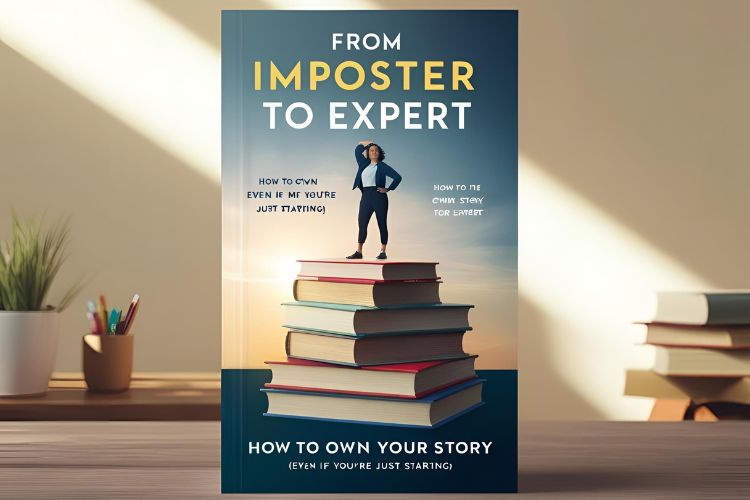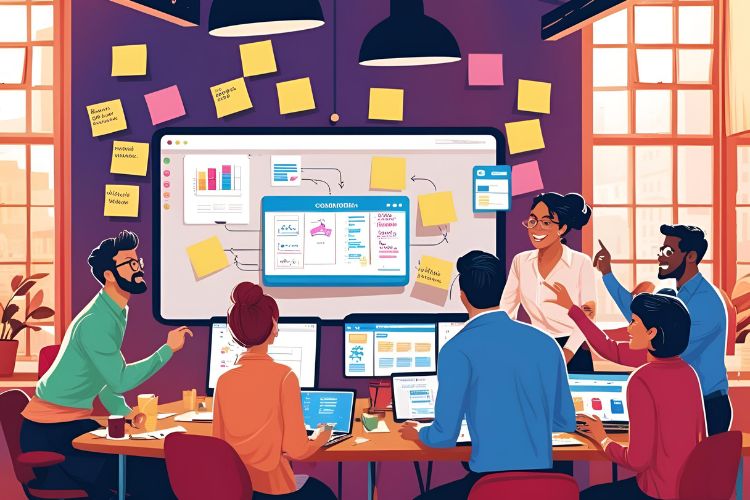WhatsApp isn’t just where you share memes or voice notes with friends — it’s become one of the most powerful tools for local businesses.
Why? Because business today is about relationships, and WhatsApp is where those relationships already live.
Whether you run a home bakery, a salon, a boutique, or a local service — chances are, your customers are already on WhatsApp. That makes it the perfect place to connect, nurture, and sell — without sounding like a sales robot.
In this guide, you’ll learn how to turn WhatsApp into a mini-CRM and sales assistant — with features that help you save time, stay organized, and sell smarter (without spending a rupee).
1. Set Up WhatsApp Business (Not Regular WhatsApp)
If you’re still using personal WhatsApp for your business, it’s time for an upgrade — and don’t worry, it’s free.
WhatsApp Business is built specifically for small businesses. It looks and feels like the regular app, but with added features to help you communicate professionally and manage customer relationships more efficiently.
How to Get Started
- Download the WhatsApp Business app from the Play Store or App Store
- Register using your business number (or convert your existing one)
- Set up your Business Profile with name, description, and logo (we’ll cover that in the next step)
Why It Matters
Unlike the regular app, WhatsApp Business lets you:
- Create automated messages (greetings and quick replies)
- Use labels to track leads and customers
- Add a product catalog for easy browsing
- View basic analytics (message stats)
It’s the first step in turning WhatsApp from just a chat app into your business’s communication hub.
2. Optimize Your Business Profile
Your WhatsApp Business profile is like your mini website — it gives customers all the key info they need at a glance. A well-set-up profile instantly builds trust and shows that you’re running a legit, professional business.
What to Add to Your Profile
- Business Name – Keep it clean and consistent with your brand
- Profile Photo – Use your logo or a professional photo
- Business Description – A one-liner on what you offer (e.g., “Custom cakes made with love in Karachi”)
- Operating Hours – Let people know when they can expect a response
- Business Category – Choose the one that fits best (e.g., Bakery, Retail, Services)
- Location (Optional) – Especially helpful for walk-in or service-based businesses
- Website or Social Links – Add your Instagram, website, or booking link
- Catalog – Showcase your products/services (we’ll cover this in detail later)
Pro Tip: Keep your tone warm but professional. Your profile is the first impression — make it count.
Once this is set up, every new person who chats with you will instantly get a sense of who you are and what you offer — no back-and-forth needed.
3. Use Labels to Organize Your Leads and Customers
As your business grows, your WhatsApp chats can quickly become a mess of inquiries, orders, follow-ups, and feedback. That’s where labels come in — they help you treat WhatsApp like a mini-CRM without any extra tools.
What Are Labels?
Labels let you color-code and categorize your chats, so you always know where each customer stands. Think of them like folders for your leads and clients.
Useful Label Ideas for Local Businesses
- 🟡 New Inquiry
- 🔵 Interested (Follow Up)
- 🟢 Confirmed Order
- 🟠 Payment Pending
- 🔴 Repeat Customer
- 🟣 VIP / High-Value Client
- ⚫ Feedback Received
You can customize and rename labels based on how your business runs.
How to Use Them
- Long-press a chat
- Tap the Label icon
- Choose an existing label or create a new one
You can even filter chats by label to follow up with similar customers in batches — super handy during launches, sales, or busy seasons.
With labels, you’ll never lose track of a hot lead or forget to follow up again.
4. Set Up Quick Replies and Greeting Messages
When you’re running a small business, you don’t always have time to reply to every message from scratch. That’s where quick replies and greeting messages become your secret weapon.
They help you save time, stay consistent, and respond like a pro — even when you’re busy.
Quick Replies = Your FAQ Shortcut
Quick Replies are pre-written messages you can send with just a shortcut.
Perfect for answering common questions like pricing, order process, or business hours.
How to Set Them Up
- Go to Business Tools
- Tap Quick Replies
- Add a message (e.g., “Hi! Here’s our price list 🧾”)
- Assign a shortcut like /price
Examples
- /menu → “Here’s our updated product list! Let me know if you have any questions 😊”
- /thanks → “Thank you for your order! We appreciate your support 💛”
- /hours → “We’re open Mon–Sat, 10AM to 6PM. Closed Sundays.”
Greeting Messages = First Impressions on Autopilot
Set up an automatic greeting for first-time messages or when someone contacts you after hours.
Example: “Hi! 👋 Thanks for reaching out to [Business Name]. We usually reply within 1–2 hours. In the meantime, feel free to check out our catalog or ask any questions!”
It’s a small step that makes a big difference — especially when you’re not instantly available.
Together, these tools turn WhatsApp into your 24/7 assistant — without feeling robotic.
5. Use Catalog and Product Showcase Features
Tired of typing out product details over and over? The WhatsApp Business catalog is your shortcut to showcasing your products or services professionally — right inside the app.
It’s like having a mini online store your customers can browse during a chat.
What You Can Add to Your Catalog
- Product photo
- Name and description
- Price (optional)
- Link to website, Instagram, or order form
- Product code or category (if relevant)
How to Set It Up
- Go to Business Tools > Catalog
- Tap Add New Item
- Upload a clear image and fill in the details
- Save and repeat for all key products or services
You can add 10, 20, even 50 items depending on your range.
Share Items Directly in Chats
Instead of typing details every time someone asks “What do you offer?”, just:
- Tap the attachment icon (📎) in chat
- Select Catalog
- Choose the product you want to share
It’s professional, fast, and makes decision-making easier for your customer.
Pro Tip: Use clear photos and short, benefit-focused descriptions.
E.g., “Chocolate Fudge Cake – Moist, rich, and perfect for birthdays 🎂 (Serves 8-10)”
A well-organized catalog makes you look polished and saves you from repeating yourself 10 times a day.
6. Follow Up and Nurture Leads (Without Being Pushy)
Not every customer buys right away — and that’s totally normal.
But many would buy if you simply followed up at the right time, in the right way.
WhatsApp gives you a direct, personal line to stay top-of-mind — without spamming or sounding desperate.
Why Follow-Ups Matter
People get busy. They forget. They hesitate. A polite, helpful nudge can turn a cold lead into a happy customer.
Following up shows you care — and that you’re serious about helping.
How to Follow Up (Without Being Salesy)
- Wait 1–2 days after the first inquiry
- Use a friendly tone, not pressure
- Ask if they have any questions or need help deciding
Sample Follow-Up Message
Hi [Name]! Just checking in 😊
Wanted to see if you had any questions about (product/service). I’d be happy to help or recommend the best option for you. Let me know if you’re still thinking it over — no rush!
Stay Visible with WhatsApp Stories
WhatsApp Stories (Status) are a great passive follow-up tool — no direct messaging needed.
Post:
- Product updates
- Customer reviews
- Limited-time offers
- Behind-the-scenes clips
Your leads will see your updates whenever they open WhatsApp — even if they haven’t replied yet.
Pro Tip: Set Weekly Follow-Up Reminders
Use your phone’s Notes app or a simple spreadsheet to list leads and follow-up dates.
This helps you stay consistent without relying on memory.
The goal is to stay helpful, not pushy — and WhatsApp makes that easier than ever.
7. Turn WhatsApp into a Daily Sales Tool
Once your WhatsApp is set up properly, it becomes more than a messaging app — it’s your personal sales assistant. The best part? You can manage it in just a few minutes each day.
Here’s how to stay consistent and keep sales flowing without overwhelm:
Daily WhatsApp Routine (15–30 Minutes)
- Respond to all new inquiries
- Send quick follow-ups to warm leads (use your labels!)
- Share a WhatsApp story (e.g., customer review, special offer, or quick tip)
- Update your product catalog if needed
Weekly WhatsApp Checklist
- Review and update your labels (move leads through your funnel)
- Add a new product or seasonal item to your catalog
- Reach out to a few past customers to check in or ask for feedback
- Schedule a collaboration or cross-promo via WhatsApp with another business
- Broadcast a message to regular customers (only with permission!)
Simple Tracking = Better Results
Use a basic Google Sheet or your Notes app to:
- List customer names and labels
- Add notes like “Asked about gift options” or “Needs delivery by Saturday”
- Track orders, payments, and repeat customers
Pro Tip: Don’t Treat WhatsApp Like an Inbox — Treat It Like a Relationship Hub
Every message is a chance to build trust, show up consistently, and help someone — that’s what turns chats into sales.
When used with intention, WhatsApp becomes the most human, effective, and free sales tool in your business toolkit.
Final Thoughts: Small Tool, Big Impact
You don’t need a complicated system or expensive software to market and grow your business — sometimes, all you need is a tool you’re already using every day.
With just a few smart tweaks, WhatsApp can become your mini-CRM, customer support desk, and sales tool — all in one.
✅ It helps you stay organized
✅ It keeps you connected to your customers
✅ And it allows you to sell with ease, authenticity, and speed
Start with one or two steps from this guide. Set up your profile, create a few quick replies, and organize your labels. You’ll be amazed at how much smoother your day-to-day business becomes.
Ready to stop treating WhatsApp like just another chat app?
It’s time to use it like the powerful business tool it was meant to be.